6.6.3.2 Setting Up the Gradient Window
6.6.3.2 Setting Up Gradient Window
Displaying Gradient Window:
ZONE 2 is reserved for Gradient Window Set Up Information.
On here, you may select if you want to use the Gradient Window background and further customize it.
The Customer Information from ZONE 1 are used also in this Gradient Window

The dialog controls in this section are designed to make it easier for you to chose the type or the style of the gradient window.
Setting up a gradient window can be done in TWO STEPS:
Step 1:
First selection is the Window Style.
The values are the following:
- No Background Window
- Standard with Captions and Buttons
- Standard with Caption only
- Bordered no Caption
- Just Background

See the differences on the Window Styles here
Once you select an option different from No Background Window, more options enable:
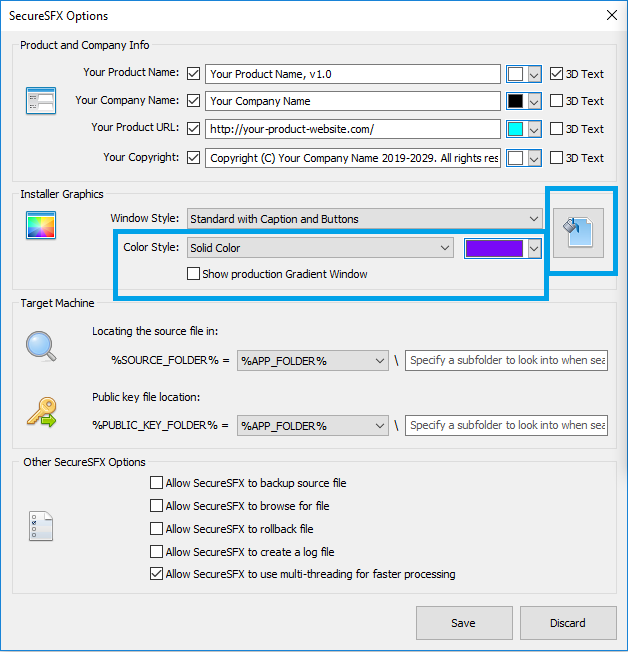
The Show Production Gradient Window checkbox will expand the gradient window into a full-screen window so that you can see the window exactly as it will appear on the target machine. See more on here.
The Color Style combo box may have the following values:
- Solid Color
- Vertical Gradient
- Horizontal Gradient
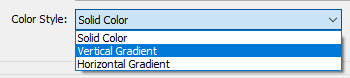
When a Vertical or Horizontal Gradient is selected the solid color control enables to allow selection of two colors to create the gradient. See more details on here
The Picture Button will control the appearance of the Demo Gradient Window, if this is closed by the central button:

The information you provide in these controls will affect the style and the look of the Gradient Window

