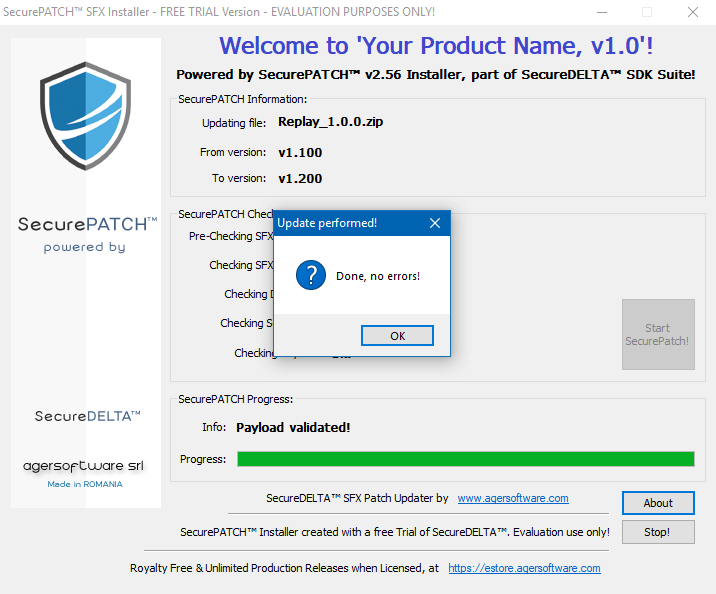7.4.3 SecurePATCH - part 3
7.4.3 Executing SecurePATCH - part 3
Executing the SecurePATCH file - part 3:
When launched on your client's machine...
...the SecurePATCH Installer will execute three three steps.
Step 1: The SecurePATCH Self-eXtracting Installer displays a Trial window
This Trial window shows only in the Trial Mode. It will not be present in the Paid version.
The window displays:
▪the time and date of the Installer creation
▪agersoftware estore link
▪copyright information
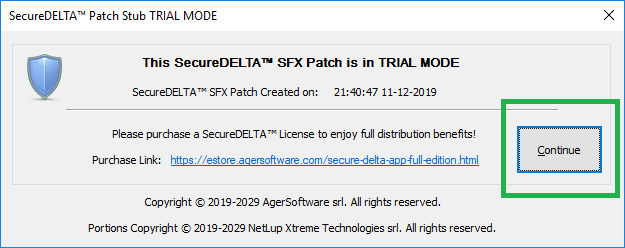
Press the Continue button to advance to the next step where the installer payload and the source file will be pre-verified, verified, checked and processed.
Step 2: Acknowledge and press 'Continue' for the next step.
Pressing Continue will display the following dialog:
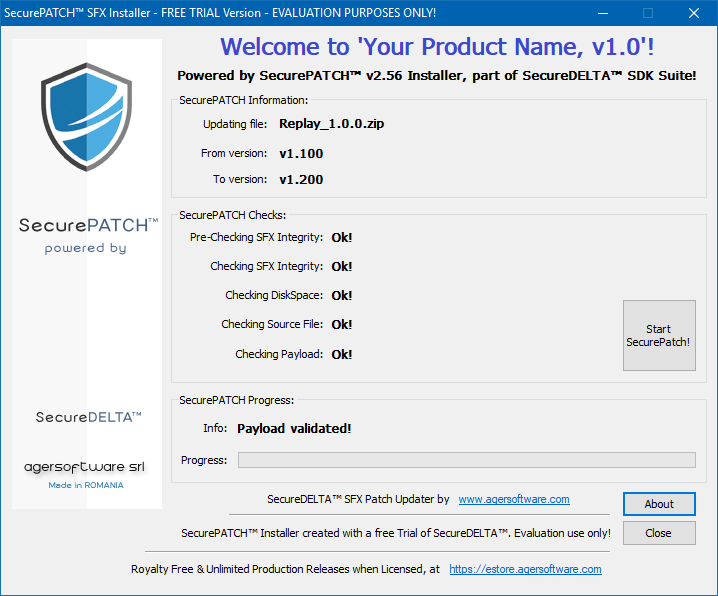
Here is a short explanation of the SecurePATCH window:
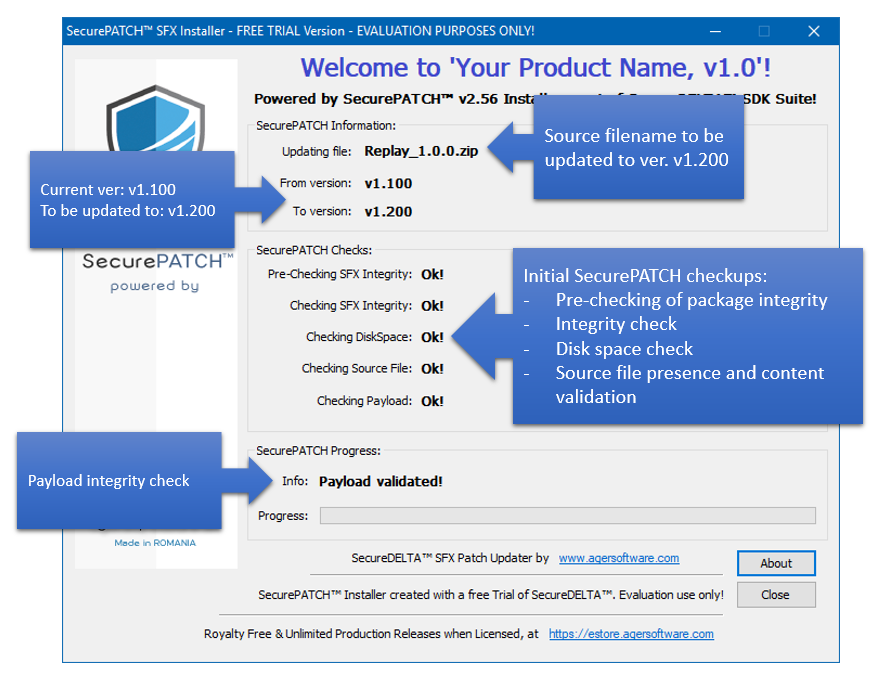
Step 3:
At this moment, SecurePATCH starts the following automatically background checks on separate threads:
- pre-checking of the SecurePATCH file (this verifies the overall structure)
- integrity check of the SecurePATCH file
These threads are started only if the Allow threading checkbox was previously checked with the SecureSFX file was created. See here.
When all the prerequisites are in order and have been verified, the update process will send a message to the user and highlight the Proceed button.
Once the button 'Start SecurePATCH' process is pressed, the Installer will update the source file from v1.100 to v1.200:
SecurePATCH will display a Message Box stating the process has been completed, once the SecureUPDATE process ends: